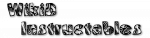Fulltext results:
- activity_main
- lick</B> on an <b>already selected</b> tab to get options for it </UL> <!-- __________________________ PRO... Long-click</B> on the profile name to get profile options or to drag profile(s) around <LI><B>Click</B> o... edit it <LI><B>Long-click</B> to show management options, such as editing or adding a new context </UL> <... edit it <LI><B>Long-click</B> to show management options. </UL> <P> A task indicated with a <B>green, rig
- appcreation
- nfiguration screen which lets you specify various options for the new app. </P> <A NAME="sign" /> <H3>App... re certificate, use <CODE>Menu / More / Developer Options / Create Certificate</CODE>. </P> <P> Once you'v... f your certificate: <CODE>Menu / More / Developer Options / Certificate Checksum</CODE> <LI>Create an <A HR
- activity_sceneedit
- <LI><B>Long-click</B> on an <B>element</B> to get options for the element <LI><B>Click</B> on an <B>elemen... of elements so there is no free space. <H3>Menu Options</H3> <H4>Background Colour</H4> A complex backg... lour specified here. </P> <H3>Element Long-Click Options</H3> <A NAME="back" /> <H4>Set Background</H4>
- faq-how @tasker:docs:en:faqs
- <LI>go back one screen <LI>select <B>Developer Options</B> <LI>check the <B>USB Debugging</B> option if... t causes the problem <LI>go back to <B>Developer Options</B> and tap <B>Take Bug Report</B> (the first ent... <LI>disable <B>USB Debugging</B> and <B>Developer Options</B> (switch at top) </UL> <P> Try to make the lo
- faq-problem @tasker:docs:en:faqs
- atures while the screen is off make sure that the options in Preferences -> Monitor -> Display Off Monitori... <a href="lenovoapps.png">"Disable Auto Start"</a> options for Tasker and all AutoApps.</li> <li>If you pla
- beginner
- n, Variables tab removed <LI>main screen, export options removed <LI>main screen, project tab not accessi... Error parameters removed <LI>prefs screen, many options removed <LI>various places, variable selection n
- ah_volume_long_press_grant @tasker:docs:en:help
- Android Settings -> and look for the <b>Developer Options</b> option. In there, enable the <b>USB debugging... LI>On MIUI devices you may have to open developer options and enable the <b>USB debugging (Security Setting
- ah_secure_setting_grant @tasker:docs:en:help
- Android Settings -> and look for the <b>Developer Options</b> option. In there, enable the <b>USB debugging... LI>On MIUI devices you may have to open developer options and enable the <b>USB debugging (Security Setting
- ah_dump_grant @tasker:docs:en:help
- Android Settings -> and look for the <b>Developer Options</b> option. In there, enable the <b>USB debugging... LI>On MIUI devices you may have to open developer options and enable the <b>USB debugging (Security Setting
- activity_runlog
- vice </UL> <P> Most items are long-clickable for options e.g. to view the corresponding item from the user
- activity_scenepropertiesedit
- >Android developer guide</A> explains the various options. </P> <P> The <I>Action Bar Style, Title, Subtit
- activity_taskedit
- > on an action to enter multi-select mode and for options <LI><B>Click-and-drag</B> at the right hand side
- ah_index @tasker:docs:en:help
- entry is marked as 'Busy' (see Menu / Show Extra Options in the Calendar app).<br/><br/>Tip: if you want t
- variables
- rray Process</CODE> action offers various sorting options, amongst other things. <H5>Array Efficiency</H5>
- javascript
- rst if necessary. </P> <UL> <LI><I>displayAs</I>: options: <CODE>Overlay, OverBlocking, OverBlockFullDispla