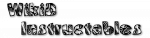Action Edit

This screen allows configuration of a single action in a Task.
General
At top left is the name of the action. Tapping on this allows it to be changed.Bottom-right is a help button. Please be sure to read the action help of every action before you use it for the first time, there may be e.g. device specific restrictions you should know about.
Action Parameters
A parameter gives extra detail about how the action is to be carried out.Text Parameters
- are sometimes optional: in that case the text Optional will appear as a hint unless the entry box has already been filled in
- sometimes have a dialog to help you fill in a value which you can access by clicking the magnifying glass icon next to them
- can have variables automatically inserted by clicking the tag icon next to them.
Numeric Slider Parameters
Clicking the arrows icon next to numeric sliders allows you to specify the number textually or use a variable for the parameter instead, if the value will not be known until the action is actually executed.If (Condition) Parameter
(most actions)Allows specification of one or more conditions which must match if this action is to execute.
Single conditions consist of a left-hand side (usually a variable name), an operator and a right-hand-side for example
%number, Equals, 1 indicates that the action will be executed
if the variable %number has the value 1.
When more than one condition is specified, they must be combined via And (all conditions must be true), Or (at least one condition must be true) or Xor (exactly one must be true). These 'combiners' are called boolean operators.
Usually, 2 or 3 conditions will be combined with all Ands or all Ors, but in order to allow more complicated logic, Tasker also offers And and Or in high-precedence versions. Of the 4 boolean operators which are available, the selection goes from low to high precedence ones.
The higher the precedence of a boolean operator, the further to the right it is shown. This enables the logical groups to be visualised.
Examples:
True | False & True | False is the same as ( True | False ) & ( True | False )
so is True.
True & False | True & False is the same as True & ( False | True ) & False
so is False.
True & False | True |+ False is the same as True & ( False | ( True | False ) )
so is True.
Note that the order of the conditions can mean that some conditions are never evaluated. For instance, when two conditions are present and the one above an And is false then the condition below it will never be evaluated. This can be advantageous if the second condition takes relatively more resources e.g. involves matching against a lot of text.
Please see the section on Flow Control for more information.
Continue Task After Error Parameter
(selected actions only)By default, if an action fails with an error (e.g. the user specified to delete a file that doesn't exist) Tasker will stop the task immediately and the remaining actions will never be executed.
This parameter specifies that the task should continue even if this action fails.
In addition, if it's checked, errors will be logged in the system log as diagnostics instead of errors and error popups will be surpressed.
Label Parameter
(all actions)A label for the action which is shown on the Task Edit screen. This parameter could also be used to add comments to actions to help understand how the task works.
Labels are also used with Goto actions to jump from one part of
the task to another.
Menu Options
Search
Search for and jump to a specified action. The entered term is searched against action properties in the following order:
- the action number
- the action label if present
- the action name
- the action description, including the action parameter contents
The matching is case-insensitive. Searching starts from the current action and wraps around. Only the header action (