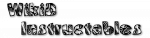Event Edit

This screen allows configuration of an Event Context.
Event Name
The name of the event is given at the top of the screen. Clicking on it allows changing to another event type.In the top right is a button to show help for the displayed event type.
Priority
Only present for relevant events.Selects the priority at which this event will be detected. An event can be processed by other Tasker Profiles, other installed applications and system processes.
If priority is high, then this profile will be more likely to detect the event before other processes, and vice versa.
Stop Event
Only present for relevant events.If checked, then once this profile has dealt with the event, other user or system applications will no longer be able to see it.
You can achieve different effects by combining Priority and Stop Event. For instance, if you want to show a Tasker menu when the camera button is pressed, you would set Priority High and check the Stop Flag, because you do not want the camera application to appear afterwards.
Event Parameters
Some events have paramaters to specify more details about the event. To get help on particular parameters, click the question-mark icon at top right.
Text parameters are treated as pattern matches.
If you would like to make more complex comparions (e.g. mathematical expressions), leave the event parameter blank and instead put a condition on the first action of the task you execute with the profile.