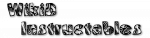Scene Properties Edit

Allows configuration of the general properties of a scene. The different types of property are divided into tabs.
Each basic type of scene (Overlay, Dialog and Activity) has a different set of relevant properties. The Property Type parameter in the UI tab determines which properties are shown for configuration.
UI
Configures the visual style and content of the scene.Geometry (not shown in Beginner Mode) allows precise specifiction of the pixel size of the scene in portrait and/or landscape modes.
Orientation determines how to make the decision about whether the scene should be displayed in portrait or landscape mode. The Android developer guide explains the various options.
The Action Bar Style, Title, Subtitle, Icon and Tab Labels are only relevant to Activity scenes and refer to properties of the action bar.
Icon refers to the home icon in the top-left of the action bar. When clixked it generates a Home Tap event.
Tab Labels is a comma-separated list of tabs to show in the action bar. When a tab is selected it generates a Tab Tap event.
Actions
Only relevant for Activity scenes.
Each row configures an action item in the action bar. Starting from the left, the controls are:
- icon button
the icon to show for the item - label text
the label to show for the item - action button
an action to run when the item is tapped
To add an item, click the plus button at the bottom of the screen. Items can be rearranged and deleted by click-and-dragging at the right hand side.
Whether the items are shown in the main bar or the Overflow Menu (accessed via the 3 dots in the top right of the action bar) is decided using the following rules:
- items with just an icon will always be shown in the main bar
- items with icon and label will be shown if there is room
- items with just a label will always be in the overflow menu
Event Tabs
Event tabs stipulate what Tasker should do when the user interacts with the scene in some way. Most consist only of a task to specify but some allow a filter specification so that the task only runs if the event matches the filter.
To help the task to decide what to do with the event and to allow a single task to handle many different events if desired, Tasker sets certain local variables which give specific information about it. The variables are easily accessible by clicking the usual variable tag icon in any action in the task.
The following variables are available in all such tasks:
- %scene_name
the name of the scene containing the element - %event_type
the name of the event (e.g. Tab Tap)
Key
Available only for Dialog and Activity scenes.
Occurs when a key has been pressed which has not been dealt with elsewhere. Note that EditText elements with focus will absorb key presses and they won't generate a separate Key event.
The filter part of the Key event acts as follows:
- Keys: a slash-separated (/) list limiting the keys to handle, other
keys will be passed on to the system to handle. When no keys are specified,
all keys will be handled.
The keys can be specified via code or name e.g. back/78/a - Stop Event: if checked, any keys handled by the scene will not be passed on to the system. Example use: prevent a user leaving the scene via the back key.
The following variables are available in tasks triggered by Key events:
- %key_code
the unique numeric identifier - %key_name
the human name of the key
Key codes and their names can be found on the Android KeyEvent reference page. Note that Tasker removes the KEYCODE prefix in keynames to save typing.
Home Tap
Available only for Activity scenes and when an Icon has been specified in the UI tab.
The event is triggered when the user taps the home icon in the top left of the action bar.
Tab Tap
Available only for Activity scenes and when one or more Tab Labels have been specified in the UI tab.
The event is triggered when the user taps a tab in the action bar.
The following variables are available in tasks triggered by Tab Tap events:
- %tap_index
the tab number, starting at 1 - %tap_label
the tab label, as specified in the Tab Labels parameter of the UI tab