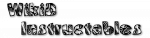Application Context

An Application Context is activated when selected parts of one or more application are running.
Important: in Android versions after (and including) L, app detection is much less accurate. For some apps it may not work at all, for others it may activate and never deactivate.
Controls
App button
When checked, indicates that the context will become active if any of the selected applications is in the foreground, meaning it is currently being displayed to the user.Services button
When checked, indicates that the context will also become active if a service associated with any of the selected applications is running.Note that services other than the obvious ones may be running. For example, the default Play Music app may have a download service running even when not playing music at a particular time.
Invert button
When the context is inverted, it will become active when any application apart from the selected ones is matchedAll button
Usually only applications are shown for selection which would usually be shown in the launcher. The All button shows certain other launchable activities.This button in no way affects how the context behaves.
Application Checking
When any profiles have application contexts specified, Tasker checks frequently to see if one of those applications has been launched. The default is every 1.5 seconds.
If you would like quicker response, or you suspect this is severely increasing
your battery usage, you can change this value in preferences
(select Menu / Preferences / Monitor from the main screen).