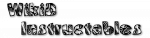Gestures & Shaking

General
Gestures are physical movements of the phone in space, which you first record by creating a new Event of type Gesture (in the Misc category).When you later redo the gesture while using your device, Tasker will carry out the corresponding task(s) you have attached to its profile.
Like normal events, gestures are restricted by other contexts. For example, if you define a profile with a Gesture (Event) and Application context, the gesture will only be recognized while using that particular application.
Note: it might be a good idea to disable Tasker before setting up new gestures, as otherwise you are likely to trigger previously defined ones.
Recording A Gesture
Gesture Points
First off, it's important to know that Tasker only records the particular points (which we'll call inflection points) of a gesture that you tell it to. For example, recording a gesture involving tilting the phone to the left and back you would record three inflection points: the start, the tilted left position, and the end (which is the same as the start in this case).You can record as many points as you like, but in general it's best to record only the points where the phone is not moving.
Recognized Movements
Tasker will only recognize changes in the angle of the phone i.e. tilting to left or right, backwards or forwards, or rotating vertically. Imagine three poles going through the device in the three dimensions.Moving the phone backwards or forwards, up or down or side to side cannot be recognized.
Procedure
- create a new Gesture Event and give it a name (so you can differentiate between different gestures).
- put the phone in the position where you want the gesture to start and press-and-hold the Call, Camera, Menu, Search or Volume hardware buttons to record the point. The device will buzz.
- move to another (preferably not-moving) point on the path of your gesture, and press the button again (not a long press). The device will buzz.
- on the final inflection point, press-and-hold the button to mark the end of the gesture. The device will buzz again and the "Recorded." message should now flash up.
- Press Done, and add a Vibrate action so you can hear when your pattern matches when testing it.
Activation
Calibration
Before trying to match a pattern, you probably need to calibrate the hardware in your device. Go toMenu / Prefs / Monitor / Gestures. Press
the Calibrate button and tilt your phone around in all directions.
Tasker now has some idea what kind of values the accelerometer in your phone produces.
You only need to calibrate once.
Matching
Now exit Tasker and move your device through the points you previously defined when recording. You should hear the device vibrate when it reaches the final recorded point.If not, try playing with the values in the Gesture Settings screen. For instance, you could try raising the Match Radius (but be careful not to raise it too much or you'll get a lot of matches by mistake).
Power Usage
Tasker does its best to limit power usage of gesture monitoring.- monitoring for gestures only takes place when all the other contexts in a profile are already active (and so the gesture might have a chance of activating the profile). For example, if you combine an Application and Gesture (Event) context, gesture monitoring will only take place while using that particular application.
- Gesture monitoring is by default turned off when the display is off unless a power source is connected to the device,
unless specified otherwise in
Menu / Prefs / Monitor / Display Off Monitoring - updates from the accelerometer are at the minumum rate until the start of a gesture is detected.