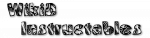Tasker: Event A-Z
Alarm Clock
The Android alarm clock with the specified label is about to go off.Stop will prevent the system responding to the alarm in any way. It's unknown if this causes future problems.
If you have a 3rd Party alarm, it may have its own event in the 3rd Party event category. Not all alarm packages pass along the label of the alarm.
Alarm Done
An Android alarm clock alarm has just been dismissed or snoozed.If you have a 3rd Party alarm, it may have its own event in the 3rd Party event category.
Assistance Request
The user has just requested assistance within the specified app.On standard Android devices, this occurs when the user strokes up through the bottom middle of the display.
Some ROMs do not support specification of an App.
Battery Changed
The battery level has changed.Note that this will occur quite often.
Button Widget Clicked
A Button (Normal, Checkbox, Toggle etc) has been clicked.If Label is specified, the button must have a label which matches it. Note that e.g. Image buttons don't have labels.
Click Length: long clicks will only be registered if the application containing the button allows long clicks of it.
New Button State is only applicable for Toggle and Checkbox buttons.
Button: Camera
The camera hardware button has been pressed and held.Often, if you respond to this event, you will want to set the Priority high and also set the Abort flag so that the camera application is not launched.
Button: Long Search
The search button has been long-pressed.In order for this event to work, Tasker's Search Helper should be selected as the activity to handle the press when Android shows the relevant dialog.
Card Mounted
An inserted card has been registered by the system and is ready for use.If you specify a title, only the card with a title containing the specified characters will match this event context, thus allowing you to do different things depending on which card is inserted.
You can set the title of a card by creating a file in its base (root) directory called xxxxx.ttl (replace xxxxx with the desired title).
If you specify a Frequency and it's greater than 1, the event will only match if the card has been mounted a multiple of Frequency times since the last reboot. For example, a Frequency of 3 will match when the card has been mounted 3, 6, 9... times.
Card Removed
A card has been physically removed from the device.Card Unmounted
A card has been unregistered by the system in preparation for removal, or has been physically removed from the device.Date Set
The date or time has been changed.(it's a mystery to the author why Android reports the time has been set when the date is changed)
Device Boot
The phone has just finished turning on (after being shut down, not just the screen blanking).It's advisable that any tasks linked to this event start with a Wait action of e.g. 5 seconds, because Android is extremely busy immediately after a boot. Note also that the SD card may not be yet mounted when this event is received, which is another reason for delaying the task if it relies on the SD card being present.
Device Shutdown
The phone is about to shutdown (completely turned off, not standby).Note: this is right before shutdown. You might backup a file or similar, but UI interactions such as dialogs and anything that takes a significant amount of time will not work.
Display On
The display has just come on.Note that this can occur automatically on many occasions such as when an alarm goes off. Most likely you will be better off using the Display Unlocked event.
Display Unlocked
The display has just been unlocked (with or without an unlock pattern).File Events
The named operation was just carried out on the specified SD card file.There will always be an OPEN event before MODIFY (if the file is written) then CLOSE events.
The file must exist when Tasker's UI is exited or the SD card is inserted for this event to be active.
Be very careful if you act on a file event by doing an action with the file. For instance, if you respond to an open event by copying the file make sure you have Abort New Task set in task properties, since the act of copying the file will trigger another open event and an endless loop will occur otherwise.
Limitation: if a file is deleted and recreated, subsequent file events will not be reported.
Gentle Alarm
Info:\thttp://m.mobitobi.com/en/android/gentlealarm.php
Requires version 3.1.0+
Gesture
The phone has just been waved around in a particular way.Name is a label to be used for the gesture. To record a pattern, press the Camera, Call, Menu, Search or Volume buttons.
To record the final point, press-and-hold one of those buttons.
Be sure to read the Userguide section on Accelerometer Gestures before trying to use this feature.
Intent Received
A broadcast intent with the specified parameters has been received.This event is intended for advanced users.
See Intents in the Userguide for more info.
K9 Email Received
An email has been received by the K9 mail agent.Note: the minimum version of K9 supported is 2.3.
Kaloer Clock
Info:http://www.kaloer.com/kaloer-clock
Missed Call
A call has been missed.This event activates every time there is a new missed call. If you want something to happen until a call has been notified, it's better to use the state Missed Call.
Monitor Start
Tasker's Monitor Service has just started.Tasks triggered from this action are guaranteed to be submitted for execution before any other and are therefore a good place to perform preparatory actions like setting the initial values for variables.
If it's necessary to ensure that resulting tasks finish before any other task starts, set the Task Priority in the profile properties to the highest level.
New Package
A new package has just been added to the system.Name is the name of the new package e.g. 'Analog Compass'
Package is the package name e.g. com.example.packagename.
This event does not occur when a new version of a package is replacing an older one.
New Window
A new window has appeared e.g. activity, popup.If Label is specified the label of the new window must match it.
For some windows, the label might be that of the first item in the window e.g. a menu entry or even a button.
To show all window titles, leave all parameters empty and in the resulting task add a Flash action of %WIN.
Notification
A notification has been sent to the status bar.If an Owner Application is specified, the notification must have been sent by the corresponding package.
If the notification is a duplicate of one already in the status bar, it will still trigger the event (unless New Only is checked, on Android 6+)
Other Text (Android 6+) is a collection of any other texts found in the notification.
This event is not triggered by Tasker-generated notifications.
Notification Click
A notification in the status bar pulldown has been clicked.If an Owner Application is specified, it must match that of the notification. Note that some apps are not reliable in this regard.
If a Title is specified, the title of the notification must match it.
If Tasker's Accessibility Service is not enabled, only notifications created by Tasker's Notify actions can be detected.
Notification Removed
A notification has been removed from the status bar.If an Owner Application is specified, the notification must have been sent by the corresponding package.
Other Text (Android 6+) is a collection of any other texts found in the notification.
This event is not triggered by Tasker-generated notifications.
Notify My Android
Info:http://notifymyandroid.com
OpenWatch
Info:http://www.smartmadsoft.com/
Package Removed
A package has just been removed from the system.Package is the package name e.g. com.example.packagename
Package Updated
An existing package has just been updated.Name is the name of the updated package e.g. 'Analog Compass'
Package is the package name e.g. com.example.packagename
Phone Idle
The phone is not doing anything (likely a call is just finished).Phone Offhook
The phone has just gone off the hook (at least one call exists that is dialling, active or on hold).Phone Ringing
There is an incoming phone call.If specified, Caller must match the incoming call (see Pattern Matching in the Userguide).
The caller number will be 0 and the caller name ? if the number is hidden or unknown.
Pomodroido
Info:\twww.pomodroido.com
Quick Setting Clicked
A custom tile previously added to the system Quick Settings panel has been clicked.Only usable on Cyanogen 5.1.1+ ROMs with Custom Tile support.
Radardroid
Info:\twww.radardroid.com
Received Data SMS
A data SMS has been received.Data SMSs are sent to particular ports. This event will trigger on an SMS to any port, unless a particular one is specified.
Data is the Base64-encoded binary data which was received, accessible via %evtprm3 in the resulting task.
It can be e.g. written to a file with Write Binary or converted decoded to a string (assuming the binary data represents a string) with the Variable Convert action.
Received Text
A text message has been received.If the Sender parameter is filled in, only texts from senders that match the Sender parameter will match.
You can long-click multiple times to match multiple senders.
Content is the Body of an SMS, or the Subject or an MMS.
Reddit Notify
The Number parameter refers to the number of unread emails or the new Karma total.The Message parameter matches against all of the new messages joined together.
SMS Failure
The SMS sent to the (optional) specified phone number failed.Only works for an SMS sent by Tasker's Send SMS action.
SMS Success
The SMS sent to the (optional) specified phone number succeeded.Only works for an SMS sent by Tasker's Send SMS action.
Screebl
Info:http://keyeslabs.com/joomla/screebl
Warning: this event may fire very rapidly on the edge of the orientation range. It's therefore a very good idea to configure a cooldown time in the Profile Properties of this profile.
Shake
The device is being physically shaken.Note: on some devices the Axis may be incorrect e.g. Left-Right may be triggered by Up-Down shaking.
See Also: Menu / Prefs / Monitor / Display Off Monitoring / Accelerometer
Steps Taken
The specified number of steps have been taken.The total number of steps taken since the last reset is available in the triggered task in %evtprm1.
A restart of the device, disabling the profile, disabling or reinstalling Tasker causes the count to reset.
When other contexts in the same profile are not active, the count is paused.
Requires Android version 4.4+ and that a hardware pedometer be present on the device.
When the device is sleeping, the step count will continue (without significant power usage) and the event will be triggered on wakeup an amount of times appropriate to how many steps were taken while sleeping.
Note: in order to improve accuracy, the response time can be on the order of a few seconds.
See Also: Prefs / Monitor / Display Off / Step Sensor.
Timer Change
The status of the Task Timer widget with the specified task name has changed.Variable Cleared
The user variable (not built-in) with the specified name (or any name if blank) has just been cleared (via action Variable Clear).Note: if multiple variables are cleared at once, (by giving Variable Clear an empty argument) this event will only match once, and only if no Variable name is specified for the event.
Variable Set
The user variable with the specified name (or any name if blank) has just had its value set (via one of Variable Set/Inc/Dec/Randomize).This event can also trigger on some 'dynamic' built-in variables: see the Variables section of the Userguide for details.
Widget Locker
Info:http://teslacoilsw.com/widgetlocker
Zoom Click
A Zoom element from the specified Widget and/or with the specified name has been clicked.Zoom is a unique widget designer allowing you to create widgets that look and behave however you like. <>