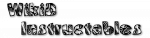App Creation

- Introduction
- Hello World Example
- App Configuration
- Signing
- Target Device Requirements
- Miscellaneous
- FAQ (External Link)
Introduction
Tasker allows creation of completely standalone apps (APK files) which have no requirement for Tasker to be installed on the device they're used on.
The intention is to allow people to create their own apps for fun, for sale or just to share with friends. Or if you are concerned about all the permissions Tasker needs you can create an app that has only the permissions you require!
App creation is uncomplicated and takes only a few seconds once you're setup.
To create apps, you need the following on your device (not necessarily on the device(s) the app will run on):
- Android 2.3+
- Tasker App Factory (free, see below)
- a device with an ARM or x86 processor (the vast majority of devices have one of those)
App creation is accessed by long-clicking on a project (not the base project) or task and selecting Export then As App. Any linked resources needed (e.g. other tasks, images) are included as part of the new app.
To export anything except a single task, you need to create a project and put anything you wish to export in the project.
Hello World Example
Let's make a simple app that just pops up Hello World! when it's launched.1. Create A Task
- make a new task
click on the Tasks tab then click + to add a new task. Give it a name Hello World. - give the task an icon
click the grid icon at the bottom of the screen and pick any icon - add the Popup action
click + in the bottom left to add an action, select category Alert and then action Popup. Fill in Hello World! in the Text parameter, then click the accept button bottom left to accept the action, then again to accept the task. - ask Tasker to create an app
long-click on the task you just made, select Export then As App. A popup appears mentioning a Missing App.
2. Install Tasker App Factory
To generate apps, Tasker needs a free helper app called Tasker App Factory. It's available on Play Store and from the Tasker website.
Click the accept button on the popup to install the helper app.
3. App Generation
Tasker should now start generating your app, which will take maybe 12 seconds depending on your device.
If all goes well, the Cancel button will turn into an OK button meaning your app is ready!
We can't run the app straight away though because it hasn't been installed. Click on the rightmost bottom button with the Android icon to ask Android to install your app.
Once Android is done installing, you can click it's Open button to run the app, or you can simply go to the home screen and click on the app's icon in the launcher.
You should see a Hello World popup!
App Configuration
More usually, before an app is generated you will be presented with a configuration screen which lets you specify various options for the new app.
App Signing
Android requires that all apps be signed i.e. that they certify who created them. By default, Tasker uses an automatically-generated insecure certificate to sign apps and doesn't bother mentioning it.
However, if you want to release an app via a public site (Play Store for example), you will need to sign it with a proper (secure) certificate. That's done so the site knows that it's you that's giving them the app each time you submit a new version.
Certificates are kept in a keystore which is protected
with a password. To generate a keystore with a secure certificate,
use Menu / More / Developer Options / Create Certificate.
Once you've generated the keystore, Tasker will often need to ask you for the certificate password before app generation so that it can be used to sign each new version of your app.
If Android's backup service is enabled in Android settings, Tasker makes a backup of the keystore there.
Tasker also makes an automatic backup of the keystore to
/sdcard/Tasker/factory/keystore.user
when it is first created and when you backup your profile data
with Menu / Data / Backup. It's highly advisable
to make a copy of that file and keep it safe away from your device.
Target Device Requirements
The device the child app is used on must meet the following requirements:- the minimum SDK version specified in the Kid Config screen
- have hardware corresponding to features specified in the Kid Config screen
Miscellaneous
Accessibility Service
Android accessibility support changed in Android 4.1 (JellyBean). If support is needed for accessibility services in 4.1+, the Minimum Android Version in the child Configuration screen must be set to 16 or higher. If support is required pre-4.1, it must be set to less than 16.
In other words, to support both pre- and post-4.1 devices, two APKs must be generated.
This applies to all features that rely on an Accessibility Service (events Notification, New Window, Button Widget Clicked, Notification Click, variables %NTITLE, %WIN, App Context from min version 20+)
Google Play Store allows publication of APKs targetting different Android versions under the same package name, however this has not been tested by the developer of Tasker.
Launch Task
When the specified launch task runs in the child app, the following local variables will be available to it:
- %launch_data: the data (URI) in the intent that caused the child app to launch (often empty)
Monitor Service
Most child apps include a service which constantly monitors for events. If you know that you don't need to monitor events anymore (in-between app launches) you can use the Disable action in the Tasker category to stop it.
It will be automatically started again next time the app is launched.
Widgets / Shortcuts
- it's not possible in Android to auto-create widgets with any app
- it's not possible *currently* to offer the user child-app widgets, that may be available in the future to some extent
Memory Problems
If you are having low memory problems during app generation, you can ask the App Factory to use external storage for the generation process. SeeMenu / Prefs / More / Factory.
Preferences
The new app does not take over any preferences from Tasker, all of the preferences in the child app are in their default state, with a couples of exceptions.
Despite the misleading name, you can use the Set Tasker Pref action in the Tasker category in the child app to change some of the child's preferences when it is running.
Available Tasker Features
Obviously, the device the new app runs on may not have the same set of available e.g. actions as the device the app is created on.The Test action in the Misc category allows you to check which Tasker features are available at run time (when the app is being used).
Images
Referenced images (even scene doodles and photos from internal storage) are bundled in with the app.Tip: to include a dynamic image (e.g. which you download to a file path via HTTP Get), put the image reference in a variable, and put the variable in the relevant action.
Plugins
When the new app is launched, it checks that all referenced plugins are installed on the device and prompts the user to install missing ones.
Some plugins may not work on other devices if they themselves store something about the action to be performed, since that data will not be available on the other device.
Plugin authors: see also here.
JavaScript actions
Scripts referenced by a JavaScript action are packaged with the new app and run directly from there.SL4A Scripts
Scripts referenced in a Run Script action are packaged with the new app and unpacked to/sdcard/sl4a/scripts, prefixed with the
package name, on first run. Tasker automatically inserts the WRITE_EXTERNAL_STORAGE
permission for that purpose.
If SL4A is missing on the target device, the new app will prompt the user to download when launched.
If a new version of the app is reinstalled on the target device, the new versions of the scripts will be written if the length has changed.
Other External Components
The following external components are also checked for on launch of the new app where necessary:- Speech engines (Say, Say After)
- APNDroid (Mobile Data APN)
- Zoom (Zoom action category actions)
- apps for 3rd Party actions
- apps for 3rd Party events
Maps
The data for Maps is provided by Google and they require a maps key (v2) for each developer that uses it. If you are using Map scene elements in your app, you need a key from Google that can be included with your app.
Here are the steps to acquire a key:
- [if necessary] setup a Google Account
- [if necessary] create a developer account
- [if necessary] create a signing keystore
- get the SHA1 fingerprint of your certificate:
Menu / More / Developer Options / Certificate Checksum - Create an Google API Project
- Obtain the Maps key
Enter the key in the App Configuration screen when generating your app. Note that the box will only be presented if your app uses one or more Map scene elements.
Note that the device on which the created app is used needs Google's Play Services APK installed, otherwise the map elements will not function.
Variables
The new app is completely independent of Tasker, so it also does not share any variable values.Permissions
Tasker attempts to reduce the set of permissions required by the new app to the smallest set required for the functionality it contains. For example, no Vibrate permission will be requested if there is no vibrate action used.The WAKE_LOCK permission is unfortunately always required for technical reasons.
App Size
Generated apps are minimally around 640K but are unlikely to be significantly larger unless a lot of images are referenced. It's possible that this minimum can be reduced in the future.Encryption
Code for encryption is included in any app created by App Factory, however if you don't use encryption features it's unlikely to be a problem in terms of export restrictions. However, that is an opinion, it is not legal advice.
Note that code libraries for encryption are included with every Android device. Tasker (and child apps) use these libraries to perform the encryption, they do not contain encryption code themselves.
Licence
You are free to distribute and sell apps created by Tasker in any way you wish. No licence fees to the developer of Tasker are necessary. It would be courteous to reference Tasker and it's website (http://tasker.dinglisch.net) somewhere in your new app if possible.
Please note that use of images from some Ipacks in commercial software is prohibited by the licence terms of the image creators. You will need to contact the image designer to request their assent in such cases. (the origin of an Ipack's images is displayed in the Ipack image selection screen).