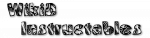>
Write Secure Settings Permission
To use this, Tasker needs to be granted permission to Write Secure Settings on your device
- Enable Developer Mode: Go to Android Settings -> About Phone and look for the Build Number option. Touch it multiple times until developer mode is enabled.
- Enable USB Debugging: Go to Android Settings -> and look for the Developer Options option. In there, enable the USB debugging option.
- Install ADB on your PC: Check here for a quick way to do it.
- Connect device to PC: Connect your device to a PC and look on your phone. A prompt should show up asking you to allow your phone to be debugged by your PC. Accept this.
- Open the command prompt from the file folder that contains the extracted downloads. To do this, press the windows key and type cmd. When the prompt opens, type cd followed by folder your downloaded ADB to.
- Grant permission: Open a command line a on your PC and write
adb shell pm grant net.dinglisch.android.taskerm android.permission.If you're on a mac write./adb shell pm grant net.dinglisch.android.taskerm android.permission.
Notes:
- On MIUI devices you may have to open developer options and enable the USB debugging (Security Settings) setting to be able to run the above command.