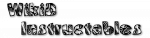Icons

Tasker can use four categories of icons:
Application,
Built-In,
Ipack,
User-Installed.
In some places it's also possible to use any image stored on local media as an icon.
Application Icons
These are taken from applications installed on the device.Minor note: if the icon of the application changes, an update of previously created widgets/shortcuts can be forced by creating a single widget with the new icon and then rebooting.
Built-In Icons
These come with Tasker and are kept in the device's memory.Ipack Icon Sets
Ipack is a free, open format for sharing of icon sets between Android applications. Ipack icon sets can be either installed from Play Store or from the Ipack website.When setting an icon, you will notice an item labelled Download More Icons. Clicking on it will use the appropriate source depending on which version of Tasker you have.
User-Installed Icons
You can also install your own icons directly into Tasker's icon directory
/sdcard/Tasker/.icn/. Make sure the icons are in a subdirectory.
The subdirectory should also only be one level deep (no subsubdirectories).
Icons must be in PNG format.
Example: a two-icon set called Christmas would have the two files in these locations:
/sdcard/Tasker/.icn/Christmas/santa.png
/sdcard/Tasker/.icn/Christmas/snowman.png