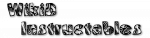Java Support

- Introduction
- The
Java FunctionAction- Using The Action
- Parameters
- Return Values
- Objects
- Creating An Object
- Object Naming, Local And Global
- Built-in Objects
- Assigning Values
- Other Actions Supporting Objects
- Other Topics
- Casting
- Constants
- Generic Classes
- Permissions
- Service Thread
- Static Fields
Introduction
Android has hundreds of thousands of functions which apps can use. It's not possible for Tasker to present all of those to the user, so Tasker allows the advanced user to directly call those Java functions and work with Java objects themselves.
It does not allow you to 'write Java code'... but the combination of Tasker's logic and flow control with direct access to the Android API is sufficient for most automation purposes.
This page assumes you have a basic familiarity with the Java concepts of objects and classes.
Developer information on the Android API is available from Google.
Example
Variable Set, %service, wifiJava Function, wiman = CONTEXT.getSystemService( %service )Java Function, %enabled = wiman.isWifiEnabled()Java Function, wiman.setEnabled( true ), If %enabled eq false
This example task turns wifi on if it is not already enabled.
Action 2 demonstrates that Tasker variables can be used in Java function calls.
wiman is a Java object resulting from the function call which is stored
by Tasker for use in subsequent actions. CONTEXT is also such a variable
but is built-in and always accessible to Java Function.
Action 3 demonstrates that results of Java Function can also
be assigned to Tasker variables. Since all Tasker variables are strings,
some conversion needs to take place depending on what type of object the
Java function returns. In this case it's a boolean, and so %enabled will be
true or false.
Action 4 demonstrates taking a decision based on the result of previous Java function call.
The Java Function Action
Using The Action
- enter an object or class (to access static functions)
into the first parameter.
The magnifying glass icon will show a class selector for classes known in the latest Android API. Some may be coloured red, as not all classes are available on all devices.
The coffee-cup icon allows quick selection of known Java objects
The question mark icon will attempt to link to the relevant Android reference page for the object or class.
- click the magnifying class next to the
Functionparameter to select a function to execute appropriate to the object or class from step 1.In most cases, Tasker will be able to guess which class an object is, and hence which functions are available, if not, see casting below.
Functions listed in red are private, meaning they can be used, but the author didn't intend them to be.
- if the function returns a value, you can enter a Java object name to assign it to, or a Tasker variable, see below.
- enter any parameters required for the function, see below. The type of object the function expects for the parameter is displayed above the text entry field. The magnifying glass will list any fields associated with the current entry in the text box, where possible.
Parameters
If you don't enter a value for a parameter, null will be used for
that parameter when the function is called.
If you enter the name of a variable array, Tasker will attempt to convert the array values into the type of object (an array or collection) which the function expects.
Other Tasker variables will be replaced in the usual way.
Here can also be entered Java objects, or their fields, either built-in or created by
previous calls to Java Function (e.g. wiman or arr[0].length)
Return Values
When a Java function returns a value, it can be placed in either a Tasker variable or a Java object (or ignored).
If it's placed into a Tasker variable, it's converted to a piece of text and the object itself is lost and can no longer be accessed. Note that if the Java object is an array or list, it will be assigned to multiple Tasker variables in the usual way e.g. %val1, %val2...
When the returned value is placed into a Java object, you can access the object at a later time in another Java Function and some other (see later) actions.
Note that return value classes are inferred from the function, so object names can refer to different classes at different times. It's not recommended to reuse names in this way however!
Objects
Creating An Object
New objects of most types can be created by filling in the class name,
hitting the function selector and selecting a function called new.
It's worth noting that many classes in the Android API have special static
functions for getting a new object of that class called e.g. getInstance
or similar.
Arrays (also multidimensional) can be created by adding [] to the
class name (or e.g. [][]).
Here's an example of creating a 3x5 string array:
Java Function, arr = new String[][]( 3 )For, %rowno, 0:2-
Java Function, arr[%rowno] = new String[]( 5 )
Creating an array is also possible natively via the newInstance function in the the class Array.
Array components can be accessed as in normal Java (arr[0][1])
wherever Java objects are supported.
Object Naming, Local and Global
Object names can consist of any any combination of upper or lower case letters and underscore and, unlike Tasker variable names, may start with underscore. The first letter may not be upper-case, as this is a convention used to distinguish objects from classes.Analogous to Tasker variables, Java objects are either local to the current task if their name is all lower case, or global (available to any other task) if there are any upper-case characters in the name. All-upper-case names represent final (fixed) global objects which cannot be modified.
There are three important things to remember about global Java objects:
- it's important to delete them once they are no longer needed, because they can take up a lot of memory.
- unlike global Tasker variables, they are lost when Tasker is killed e.g. because the device was restarted
- their names can only contain upper- or lower-case letters or underscore.
Built-in Objects
- Android Context (class
Context)
CONTEXT
Many funtions in Android require a context object. In tasks running directly as a result of a scene element event, this is the Activity object which is displaying the scene, otherwise it's Tasker's Application context. - Image Buffer (class
Bitmap)
IBUFFER The object manipulated by functions in Tasker's Image action category.
Assigning Values
When writing Java code, to make a name refer to the same object as another name, you would use something like:String a = "hello";String b = a;
Now both a and b refer to the same object.
To achieve that in Tasker, you use the special assignTo
function after selecting the object to assign.
Java Function, a, "hello", assign(ora = "hello".assign())Java Function, b, a, assign(orb = a.assign())
Other Actions Supporting Objects
If
A Java object can be directly referenced in a condition. Null-value objects are replaced with text representationnull.
Examples:
If, arr[0][0] eq 45If, arr[0].length > 3If, lightlevel Equals null
You cannot make function calls e.g. str.charAt( 5 )
For
The Value parameter in the For action can include Java object references as for If.
For, %value, arr
Will repeat once for each value in the array arr. This will also work for string lists and simple objects (boolean etc)
Other Topics
Casting
Casting in Tasker is used only to tell Tasker the type of a particular object. That can be useful so that e.g. Tasker can show functions which are appropriate to it.
In the example at the top of the page, the getSystemService
function returns an Object:
Java Function, wiman = CONTEXT.getSystemService( %service )
Since the object could be one of many kinds of managers, Tasker is
not able to list the WifiManager functions for easy selection
when creating the next Java Function action in the task.
You can tell Tasker the actual type by adding a cast in brackets before the name:
Java Function, (WifiManager) wiman = CONTEXT.getSystemService( %service )
Constants
Tasker support the usual naming conventions for Java constants.- L a long integer e.g.
300L - F a floating-point number e.g.
45.6D - D a double-length float e.g.
45.6D - double quotes indicate a string e.g.
"hello", though in many cases Tasker will infer that a string was intended anyway - single quotes indicate a character e.g.
'x'
Tasker will attempt to convert numbers without affixes to a Java type in
the following order: int, long, float, double.
Generic Classes
Tasker only supports fully the following generic classes:
- ArrayList<String>
- ArrayList<View>
- ArrayList<Bundle>
- ArrayList<Integer>
- ArrayList<Long>
- ArrayList<Double>
- ArrayList<Float>
Create them by selecting their class in the class selector, clicking the function selector and clicking new.
Generic classes mixed with arrays cannot be handled by Tasker, though you can pass such objects around from function to function.
Permissions
For some function calls, Android requires that the calling app have declared a permission otherwise the call will fail. This means that a Java Function call will fail if the permission is not one of the ones pre-declared by Tasker.
Unfortunately, Android does not allow permissions to be added dynamically, so if you wish to use a function requiring a permission that Tasker does not already have, the only option is to generate a child app to run the function (see App Creation). In the child configuration screen you can add any permissions which your Java Function call needs to the child app.
Service Thread
Java code is executed with a non-UI thread by a service.Some implications are:
- things which require an activity will not work e.g. showing a dialog
- sending intents will in some cases require the flag
Intent.FLAG_FROM_BACKGROUNDand possibly alsoIntent.FLAG_ACTIVITY_NEW_TASK
Static Fields
Static fields (e.g.ContentResolver.EXTRA_SIZE) are not currently supported
by Tasker.
A workaround is to use reflection to get (or set) the value:
res = CONTEXT.getContentResolver();cls = res.getClass();fld = cls.getField( EXTRA_SIZE );%val = fld.get( null );